Introduction
There are tender reasons to peek into the future: a grandparent hoping to see a little one as an adult; a couple imagining “growing old together”; or plain curiosity about your own next decades. The web is full of “aging filters,” but many outputs look painted on, and the steps can be annoyingly complicated.
This article gives you a clean, one‑click method. No Photoshop, no apps to install. Prepare one clear, front‑facing photo, just upload it to aiagegenerator.com, pick your target ages and gender, then get results in seconds. You’ll also get a 20‑second pre‑flight checklist, a troubleshooting matrix when things look off, and a privacy & sharing mini‑guide. Read, do, done.
Why do some “aging photos” look fake?
1. Treating aging like a filter
Simply adding wrinkles or grain changes style, not structure. Real aging progression involves sub‑skin fat, muscle tone, bone ratios, hair density, and more—non‑linear changes that a basic overlay can’t mimic. I've tried some online age progression tools before, but the generated results didn't really look like me, and I had no clue how they came up with those outcomes.
2. Input quality sets the floor
Blurry, backlit, heavy beauty filters, or covered features make facial landmarks unstable. The AI then “pulls” or “swaps” features and the output stops looking like you, This is probably the biggest reason why the result is unsatisfying.
3. One single age ≠ objective check
It’s easier to judge realism when you generate several key ages and pick the most natural result. Try multiple ages—like 25, 35, and 45—and you'll spot the most natural one at a glance. It's all about that sense of familiarity. Even as someone ages, you should still be able to recognize the person in their look and feel. Generate a few versions, and you’ll find the one that looks most like them.
Actionable Tips:
1. Photo Standard
Aim for ≥1024px, front‑facing, even natural light, neutral expression.
2. Choose Style
Start with Natural Aging style, add stylization only if needed.
3. Select Key Age Nodes
Generate 25 / 35 / 45 / 60 as “key‑age nodes” and choose the best.
One‑click generation: the simplest 3 steps (plus optional boosts)
Target: 1 clear photo → 5–10s AI process → HD download. If you’ve tried an ai aging filter online free or any photo age changer online, you’ll find this flow more stable and more “you.”
Step 0 — 20‑second pre‑flight (before upload)
Light: soft, even, no harsh shadows (window light is perfect). Angle: straight front or mild 3/4, head fills 60–80% of the frame. Clarity: avoid heavy beauty filters; keep brows/eyes visible, no obstructions.
Step 1 — Upload photo
Go to aiagegenerator.com → upload your photo. Make sure the face frame aligns with your features. If it’s a group shot, crop a single person first.
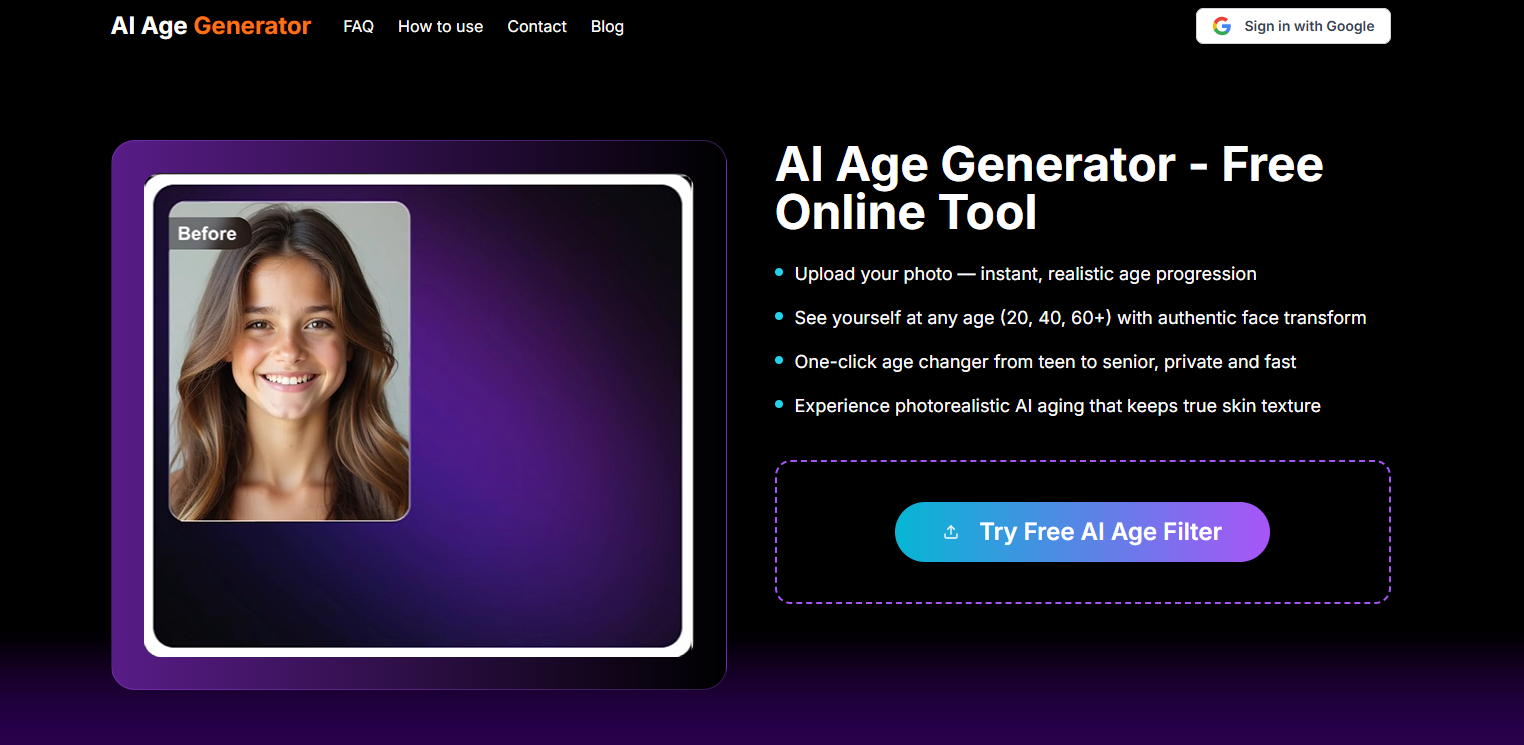
Step 2 — Pick realistic age nodes
Select 25 / 35 / 45 / 60 in one go. These checkpoints match typical aging rhythms. Also select gender and aspect ratio.
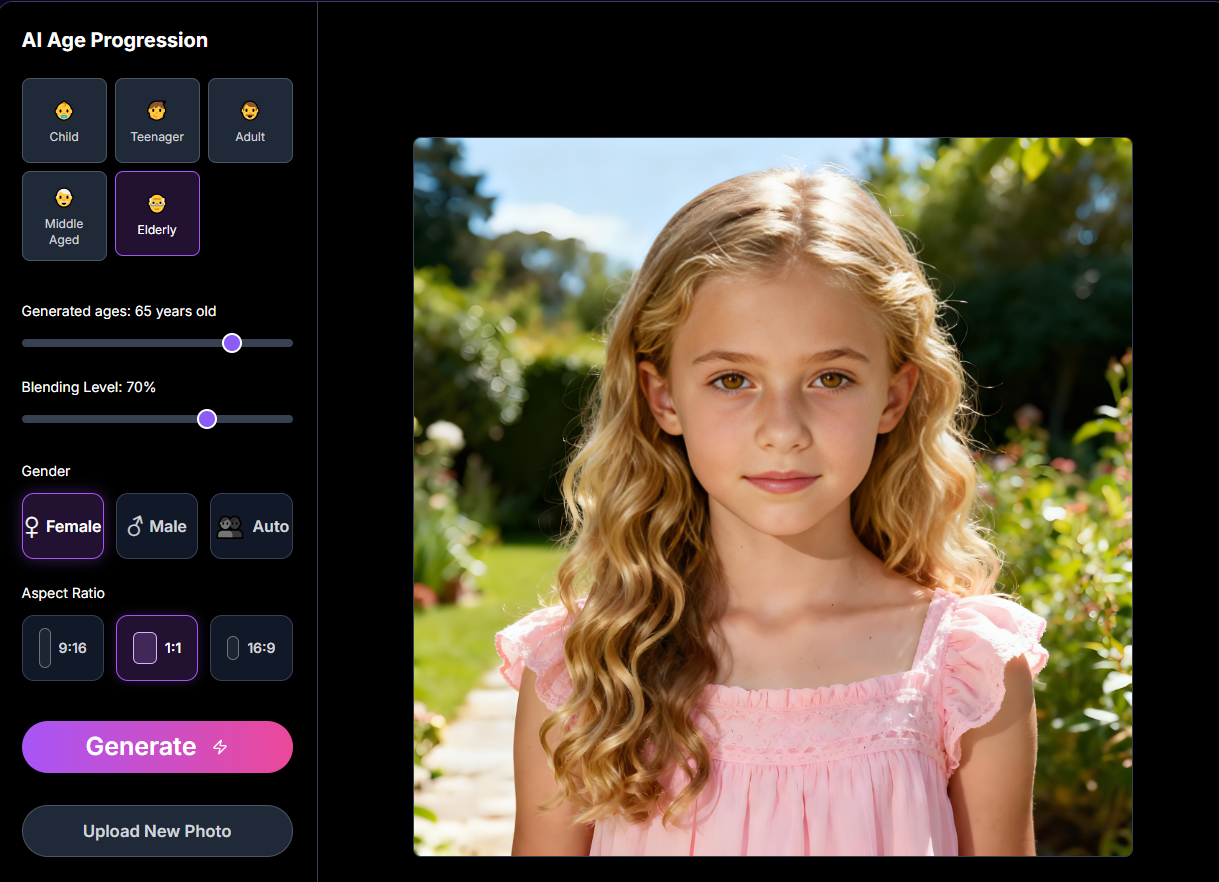
Step 3 — Generate & download
Hit Generate. In ~5–10 seconds, you’ll see results. Download the generated photo in HD.
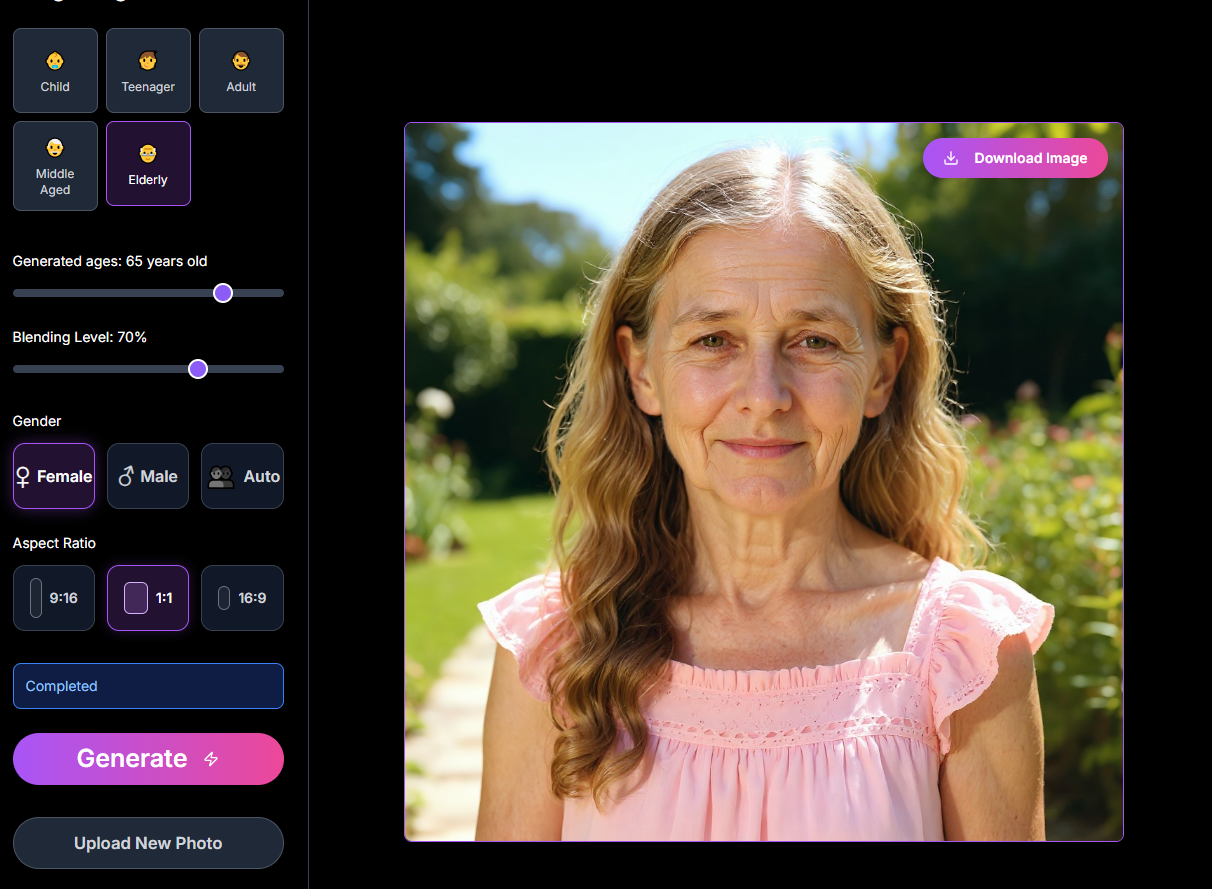
Privacy note: you can manually delete generated photos anytime.
Try your free age generator now
Real‑world, repeatable mini‑cases (from real users)
Case 1 — “A glimpse I can keep” (grandmother → child‑to‑adult)
“I’m a grandmother going through a serious illness, and my doctors say I likely have about a year. My granddaughter is only seven, so I won’t get to see her grown up. I found this age progression AI online and uploaded one of her photos. The result showed her as a young adult—and she looks so much like our side of the family. It made me smile instead of cry. I saved the picture on my phone and look at it every night. Thank you for giving me that little glimpse of the future.”
How to replicate in ~45 seconds
Input: one clear, front‑facing photo of the child, window light, no heavy beauty filters.
Ages: generate 18 and 25.
Click: Generate → Download HD.
Why this works: Front‑facing + even light stabilizes landmarks; 18/25 are strong “transition nodes” from child to adult, improving likeness.
Privacy note: Upload only photos you’re allowed to use; for minors, obtain guardian consent. Keep sharing to private circles unless you have explicit permission.
Case 2 — “Grow old with me” (newlyweds → side‑by‑side seniors)
“My husband and I just got married and always joke about growing old together. We tried AI old-look filter on a whim and… wow. One upload and it showed us as seniors side-by-side. He actually looks even more handsome with gray hair (don’t tell him I said that). We printed the pictures and stuck them on the fridge—instant ‘grow old with me’ vibes. Your AI Age generator is super easy and surprisingly sweet.”
How to replicate in ~60 seconds
Input: one clear, front‑facing photo of the couple
Ages: pick 45 / 60 for both.
Click: Generate → Download HD
Why this works: 45/60 capture the “sweet spot” of natural aging without over‑stylization.
Privacy note: Ask your partner before sharing publicly; clear EXIF if posting to social platforms.
Fail → Fix Troubleshooting Matrix
What you see | Likely cause | Immediate fix |
|---|---|---|
Stretched features / “not me” | Off‑angle, exaggerated expression | Front + neutral; head fills 60–80% |
Grey, dirty‑looking skin | Backlit / underexposed | Move to window light or raise exposure |
Wrinkles look mushy / noisy | Low‑res or compressed input | Use ≥1024px original; avoid screenshots |
Weird eyes / hairline | Bangs or glasses covering features | Reveal brows/eyes; adjust hair and retry |
Age looks “overcooked” | Too much stylization | Start with Natural Aging, minimal filters |
Looks barely older | Age steps too close | Use 25/35/45/60 key‑age nodes |
Group detection misfires | Multi‑face interference | Crop to single person and re‑upload |
Download not sharp enough | Re‑compressed on save | Grab the HD download; avoid re‑saves |
Spinner forever | Unstable connection, backgrounded tab | Keep tab foregrounded; ensure stable network |
Don’t want server retention | Forgot manual delete | Use manual delete; or rely on auto‑delete window |
Privacy & sharing (checklist)
Deletion: default auto‑delete window (e.g., 7 days) + manual delete anytime.
Before sharing: clear EXIF; blur any private info if needed.
Rights: only upload faces you’re allowed to use; minors require guardian consent.
Scope: personal memory, private sharing, creative social posts—not medical, hiring, or high‑stakes decisions.
Action Plan (do it now)
Three steps right away Prep the photo: front‑facing, even light, clear, no heavy beauty filters.
One‑click render: open aiagegenerator.com → upload → tick 25/35/45/60 → Generate.
Download & Save: choose the most “you” image, download in HD; optionally make a 5–8s timeline.
Expected result Within tens of seconds, you’ll have a natural‑looking age‑progression photo. It works beautifully for kids‑to‑adult previews, couples, and family keepsakes. If you want higher resolution, faster priority, or exclusive styles, consider upgrading later.
FAQ of AI age progression generator
1) Will it look like a different person?
The more accurate your input (clear front‑facing + even light), the more it looks like you. Less stylization = higher likeness.
2) Is a side view work?
Mild 3/4 is fine; big angles often distort. Front is safest.
3) Are kids’ photos harder?
Kids → adult changes are large. Front‑facing is crucial. Generate 18/25 and compare.
4) Can I use group photos?
Sure, group photos also works.
5) How long does it take?
Typically ~5–10 seconds, depending on load and network.
6) Are images stored?
There’s an auto‑delete window by default and a manual delete option anytime.
7) Why does it differ from mobile apps?
Different models and styles. This approach emphasizes natural aging and identity consistency. Wrap‑up An age‑progression photo isn’t a prophecy—it’s a kind way to make longing visible. With the right prep and a one‑click flow, you can get a natural, share‑worthy “future you” in seconds—something sweet for yourself and the people you love.
Try your free render on aiagegenerator.com today.
